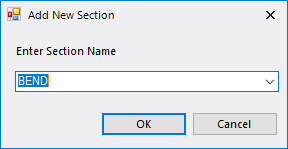New
 The
New command is used when you want to create a new
specification. When executing the command,
OpenPlant Specification Generator will unload all
other specs and catalogs and resets all spec level settings providing a clean
interface to begin building the new spec. The new spec is built from the ground
up using the
OpenPlant Specification Generator options to add
the spec sections, headers, filters etc.
The
New command is used when you want to create a new
specification. When executing the command,
OpenPlant Specification Generator will unload all
other specs and catalogs and resets all spec level settings providing a clean
interface to begin building the new spec. The new spec is built from the ground
up using the
OpenPlant Specification Generator options to add
the spec sections, headers, filters etc.
To Create A New Specification
-
Click the
New
 icon.
icon.
If a spec is currently loaded, you will be prompted to save the changes before closing it.
-
Click
Add Catalogs
 to specify the catalogs for your
spec.
to specify the catalogs for your
spec.
- In the Open dialog, navigate to the directory where the catalogs are stored.
- Select the catalogs to use to build the spec and click Open.
-
Next, click
Spec Header
 .
The Header section is added to the spec.
.
The Header section is added to the spec.
-
Click
Add Section from Edit menu or as a toolbar
option
 .
.
The Add New Section dialog displays.
- Select a section name from the drop down list and click OK to add the section.
- Define the Classes, Constraints and rows for the spec section.
- Repeat Steps 10-12 to define as many sections as needed.
- To save your spec, click File > Save As.
- In the Save Spec As dialog, enter name for the spec and a directory location.
- Click Save to build the new spec.